Issue: – While installing SharePoint 2013 SP1 on Windows Server 2012 R2, the installation error out if windows update has been run prior installation of SP. Following is the error seen in the below clipping.
Error: “Setup is unable to proceed due to the following errors SharePoint 2013. This product requires Microsoft .Net Framework 4.5”
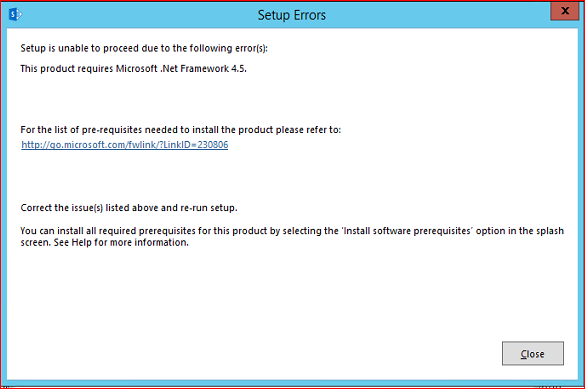
Recommended Read : SharePoint Custom Development
Scenario:-
1. SharePoint 2013 SP1 pre-requisite installed successfully along with MS Recommended Windows.
2. Windows update essential updates the .Net Framework to version 4.6. This causes a false alert for Sharepoint 2013 installer that pre-requisite .Net Framework 4.5 is required.
Solution: –
- Confirm the .Net Version
Open PowerShell and run the following command.
Set-Location ‘HKLM:\SOFTWARE\Microsoft\NET Framework Setup\NDP\v4\Client’.
Get-ItemProperty -Path . | Select-Object Version.
The output is shown as below:
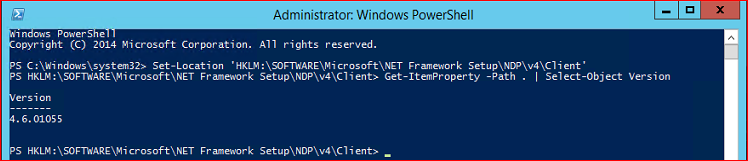
2. Open Windows Update and find the KBnumber in Microsoft .NET Framework 4.6.1 for Windows Server 2012 R2 for x64 (KB3102467).
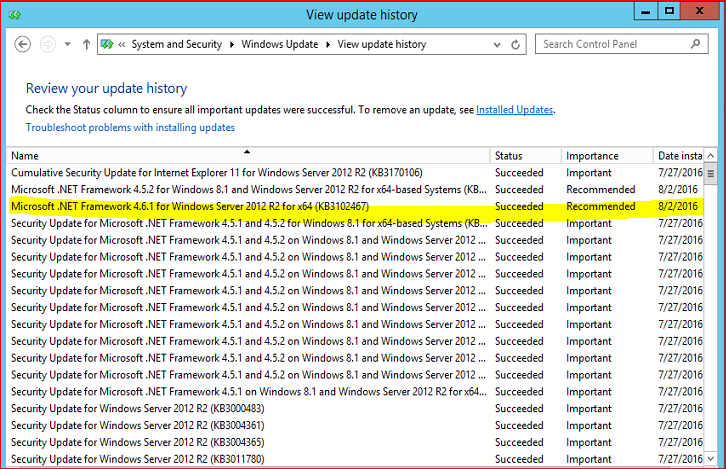
3. Click on Installed Updates.
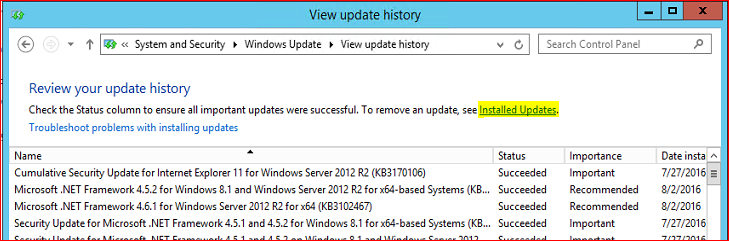
4. Browse to find KB number KB3102467.
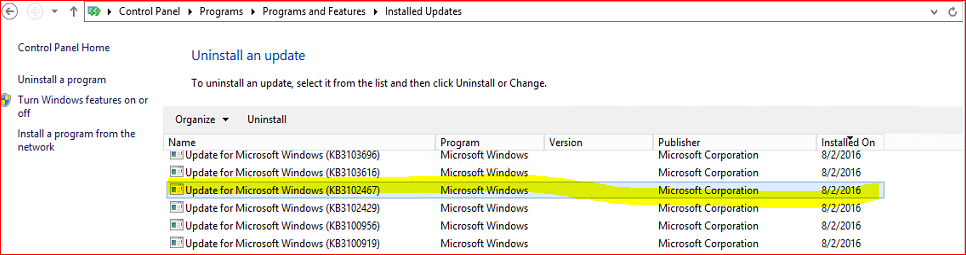
5. Right Click on the KB and Click on Uninstall and confirm Yes.
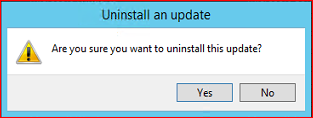
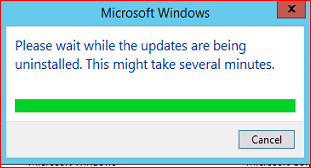
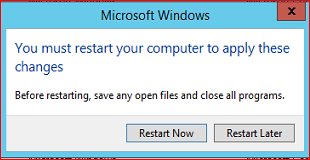
6. After restarting the server and run the following PowerShellcommand again to confirm the .Net Framework version.
Set-Location ‘HKLM:\SOFTWARE\Microsoft\NET Framework Setup\NDP\v4\Client’
Get-ItemProperty -Path . | Select-Object Version

7. Now you can continue the installation of SharePoint 2013 SP1.
Note: Please do not forget to Run an Windows update after Sharepoint 2013 is installed which will possibly install new updates for SharePoint too.

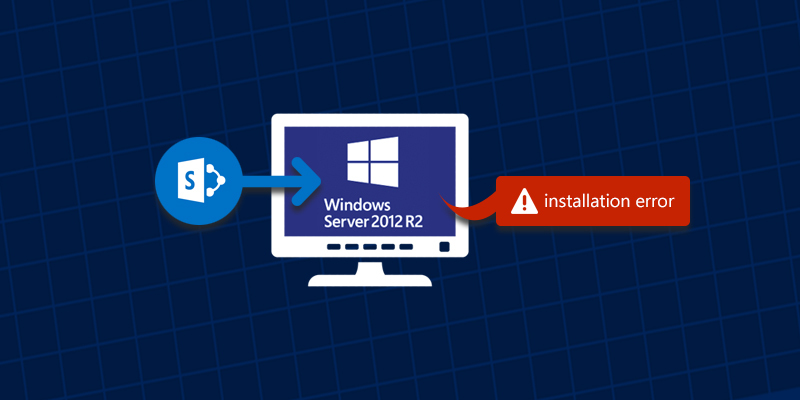











I just had this issue today (August 9th, 2018).
After removing KB3102467, .NET version was 4.6.00081.
After also uninstalling KB3045563, .NET version was 4.5.51641.
I was then able to install SPF 2013 on 2012 R2.
Unfortunately, .NET Framework 4.7 is the current version but it does not appear in the list of updates or installed programs.
Hi Sam,
Thanks for the reply,
If your current version is .NET Framework 4.7, so you can find the following KB’s bellow in installed programs:
Microsoft.Net Framework 4.7 for Windows 8.1 and Windows Server 2012 R2 for x64 (KB31186539)
Microsoft.Net Framework 4.7.1 for Windows 8.1 and Windows Server 2012 R2 for x64 (KB4033369)
Microsoft.Net Framework 4.7.2 forWindows Server 2012 R2 for x64 (KB4054566)
You need to uninstall all the mentions KB and try.
I was then able to install SPF 2013 on 2012 R2.
After removing KB3102467, .NET version was 4.6.00081. uninstalling this KB3045563, .NET version was 4.5.51641.
Here’s the latest fix that works as of 11-3-2019:
https://docs.microsoft.com/en-us/sharepoint/support/installation-and-setup/setup-error-if-.net-framework-4.6-is-installed
Had the same issue. Rather than muck about uninstalling the .Net framework I just took ownership of the registry key
[HKEY_LOCAL_MACHINE\SOFTWARE\Microsoft\NET Framework Setup\NDP\v4\Client]
Changed the version from
“Version”=”4.6.01586”
To
“Version”=”4.5.51650”
Ran the install everything worked a treat then just changed the value back again