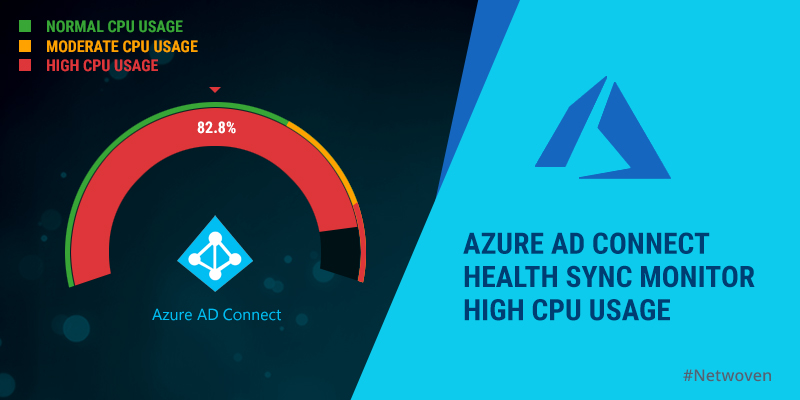Issue
Recently a Microsoft security update caused an issue in Server 2008 and 2012 R2 where Azure AD Connect tool is configured. The latest security update caused sudden high CPU Usage and triggered a prolonged failure of Azure AD Connect tool. On investigating further we found that Microsoft.Identity.Health.AadSync.MonitoringAgent.Startup.exe service is consuming 99% CPU resources, thereby freezing the system completely. The issue temporarily goes away if we stop the service and start it again, however, starts consuming CPU in a few minutes. Reinstalling or reregistering the Azure AD Connect Health Sync Monitoring Service as suggested by TechNet does not resolve the issue.
Scenario
In our situation, the following setup existed.
- Windows Server 2012 R2
- Microsoft Azure AD Connect 1.1.819.0
- Microsoft Azure AD Connect Health agent for sync 3.0.164.0
- Microsoft Azure AD Connect synchronization services 1.1.819.0
The AD Connect tool started showing 99% CPU utilization after a recent windows patch released by Micrsoft in July 2018. The patch includes the following KB’s that targets updates to .NET FRAMEWORK 4.7.2.
KB4054542 – for server 2012
KB4054566 – for server 2012 R2
KB4054590 – for Server 2016
KB4073120 – for windows 10
Solution:
Uninstalling the package that upgrades .NET Framework to version 4.7.2 from the Windows (Server) installation that runs Azure AD Connect solves the issue. Depending on the version of operating system in which the Azure AD connect tool runs, you need to perform the uninstallation as applicable:
- For Windows Server 2012, uninstall the Update for Microsoft Windows (KB4054542).
- For Windows 8.1/ Windows Server 2012 R2, uninstall the Update for Microsoft Windows (KB4054566).
- For Windows 10 Anniversary Update, Windows 10 Creators Update and Windows Server 2016, uninstall the Update for Microsoft Windows (KB4054590).
- For Windows 10 Fall Creators Update, uninstall the Update for Microsoft Windows (KB4073120).
Conclusion:
We hope that this can help people with similar problems till Microsoft releases a fix in near future.