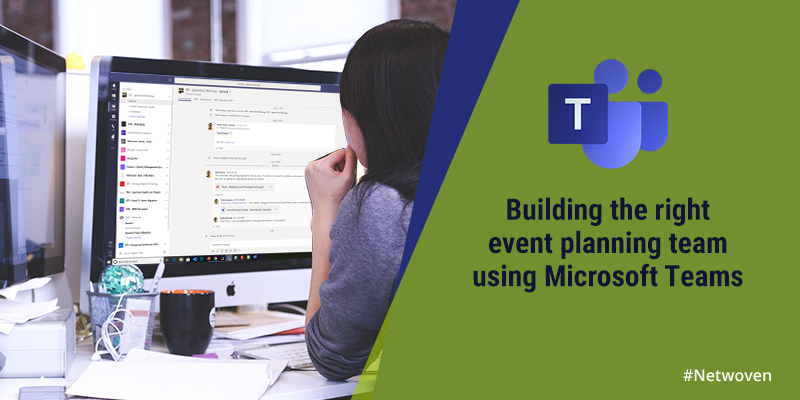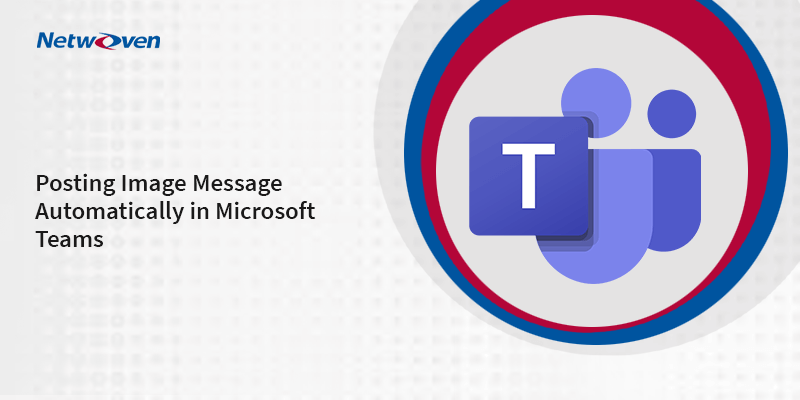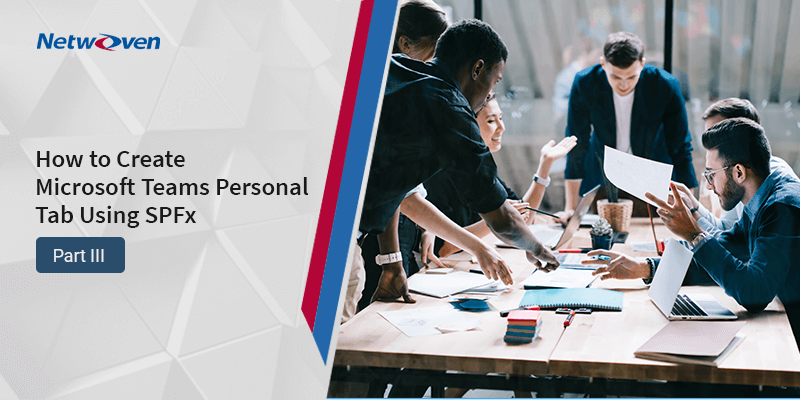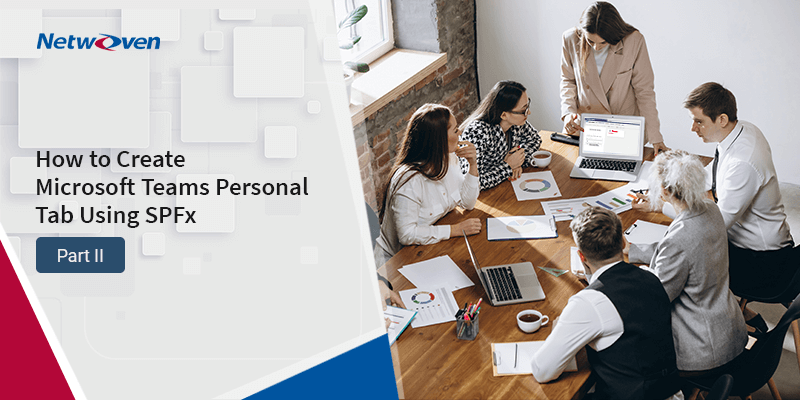People across organizations, especially in marketing plan and attend events and trade shows. Trade shows are a great way to generate demand for your products or services. However, planning and executing a successful event requires considerable effort. There are many tasks ranging from small to large that are required to be managed and executed by several internal and external parties to make the event successful. In order to do that you need one location to collaborate, coordinate, and execute strategies, plus obtain instant access to team members for status and feedback.
Microsoft Teams is a great way to manage event planning.
A successful Trade show planning often requires the following activities:
- Define tradeshow objectives
- Plan Booth
- Identify tradeshow participants
- Identify tasks that need to be performed for the tradeshow
- Develop tradeshow content
- Develop tradeshow demos
- Develop tradeshow visual artifacts such as graphics, images, rollups, banners, posters
- Create the outreach plan for the event to notify attendees
- Finalize giveaways
- Finalize raffle plans and giveaway
- Post event follow up plan with the leads
Microsoft Teams can be used to do all annual corporate events in a single Teams area or separate Teams can be used for each event. There is no one right answer. It depends on
- Nature of the event
- How departments collaborate internally
- Number of regions involved
- Involvement of Internal and / or external users
Here’s a step by step guide to manage marketing event planning using Teams in a way that fosters teamwork, streamlines effort and replicates success for future events. In this blog, I am using the Microsoft Ignite event that my company participates in.
Create a team
- Request Support to create a team or if your company permits to create team yourself, go ahead and create
- Team name: EXT – Ignite Event Planning 2019
- Modify team settings
- Upload a team picture
- Modify member permissions
- Add members to the team
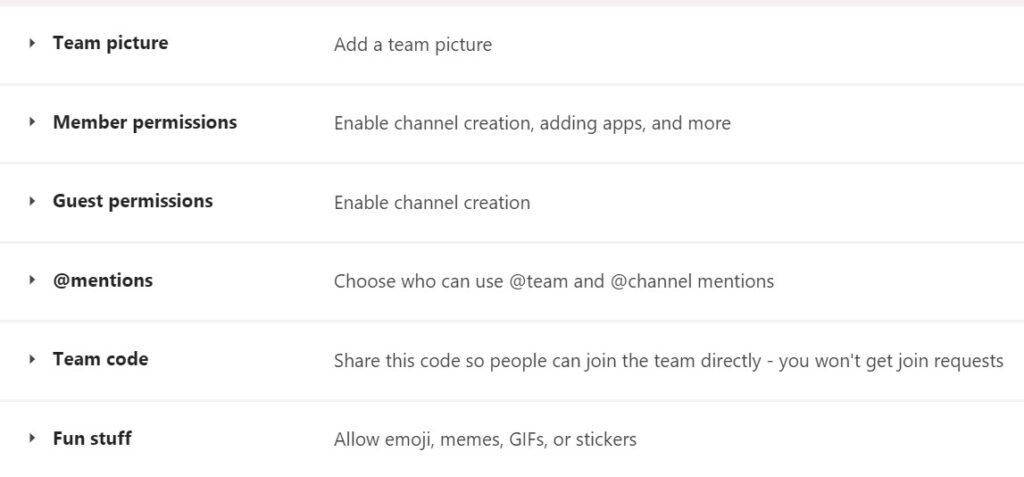
Create Channels
- Create channels based on how the work needs to be performed
- This is one way to create the team and its channels (By event)
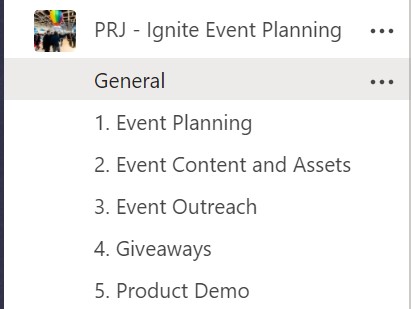
General Channel
- The general channel is a default channel that gets created when a team is created. Below are some characteristics of the channel: This channel cannot be removed or renamed
- This channel can be used for general dialogs and discussions about the event. Any topic specific conversation can be done in the appropriate channel’s conversation tab
You can perform the following actions on the channel:
- Rename the Wiki tab to Instructions and add instructions to the Wiki about the purpose of this team
- Add a Planner that allows you to manage the tasks for the event planning
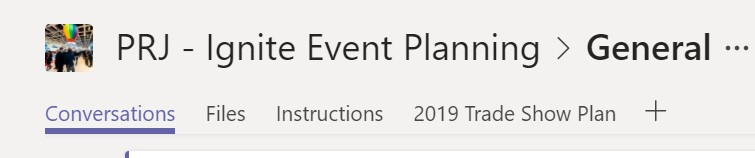
Event Planning Channel
This channel can be used to manage the assets related to event planning. Below is a sample list of assets that can be managed in the channel:
- PPT outlining the strategy for the event
- Budget spreadsheet for the event
- List of attendees for the event
- Third party companies that we will use for the event
Following additional actions can be taken on the channel to assist with the work:
- Add a link to the event website for easy access
- Add a link to the marketing Planner that was created in the general channel for easy access

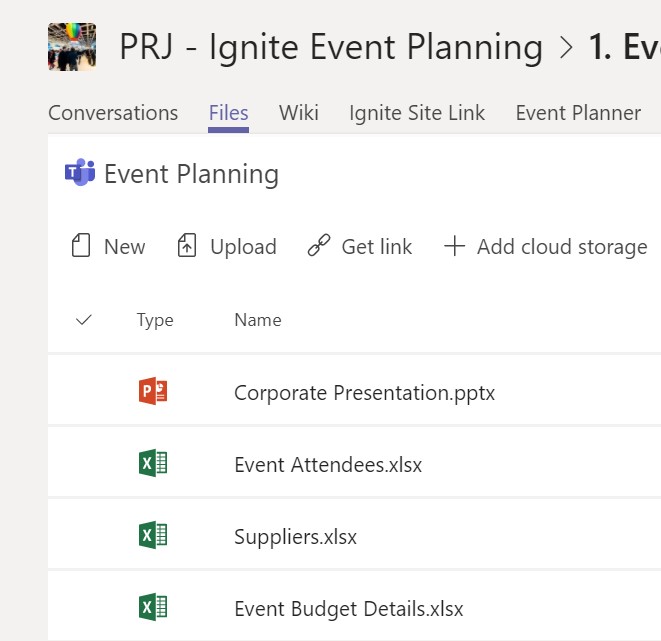
Event Content and Assets
This channel is used to build the marketing collateral for the event. Below is a sample list of assets that can be created:
- Flyers
- Banners
- Blogs
- Posters
- Logos
All conversations around the assets can be done in the conversation tab of this channel.
One can also remove this channel and consolidate this work with one of the other channels, but it really depends on the nature of collaboration to determine if one or more channels will be needed for this work.
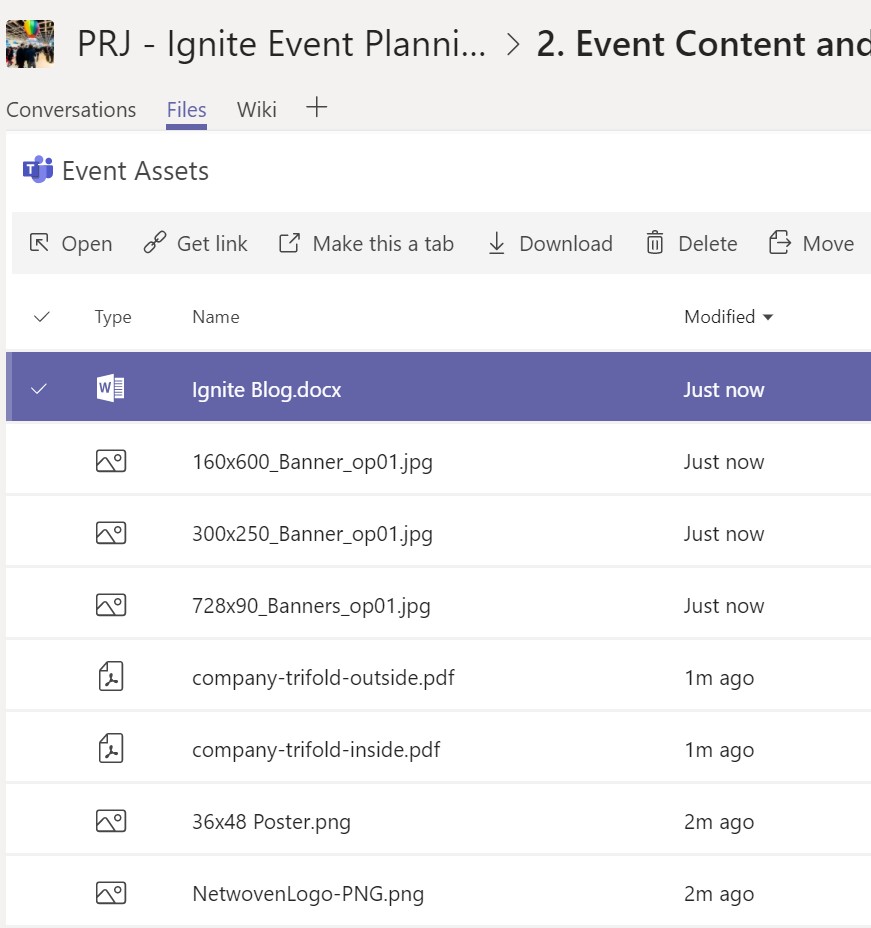
Event Outreach
This channel is used to develop event outreach strategy for the event. Below is a sample list of assets that can be created:
- Add Social strategy documents
- Add twitter messages that are planned to be posted
- Add LinkedIn messages that are planned to be posted
- Add Facebook messages that are planned to be posted
- All conversations around Social Media planning occurs in the conversation tab of this channel
In addition, different groups of people are involved in different parts of the process, so Teams channel can be leveraged to make sure the right audience is getting the right message.
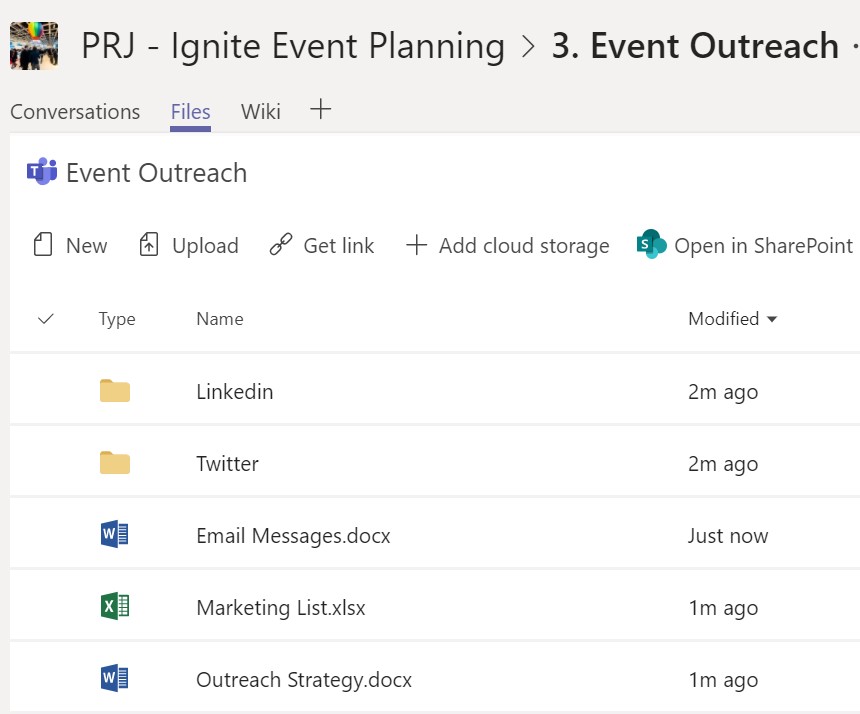
Giveaways
This channel is used to build giveaway program for the event. Below is a sample list of assets that can be created:
- Add links to external purchases
- Converse around your raffle, giveaway planning
- Finalize the costs to roll up into the budget
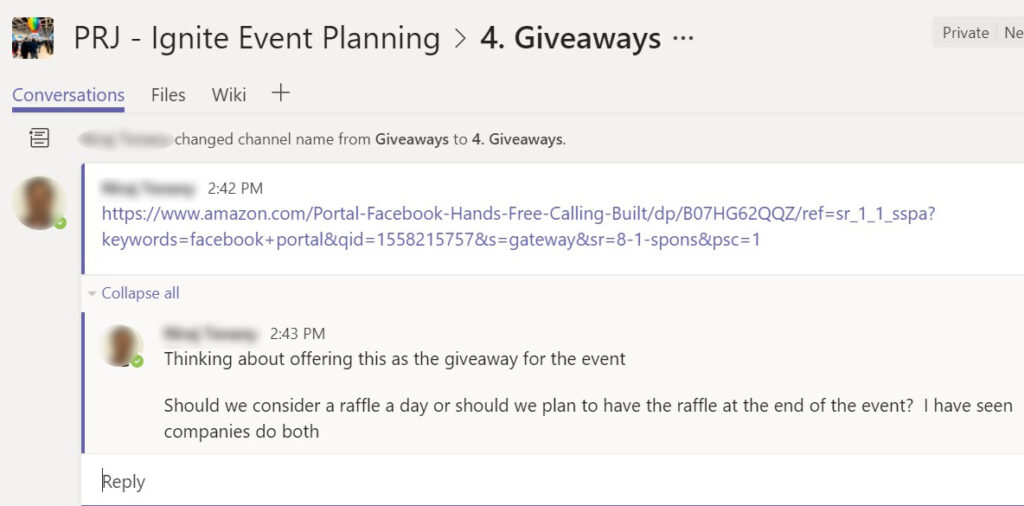
Conclusion
Before Microsoft Teams, people used a handful of different platforms (email, WhatsApp, text messages etc.) for all pre and post event communication. But now, you can simply spin up a Team for the conference or trade show and have entire communication in one place. Learn more about Microsoft Teams here